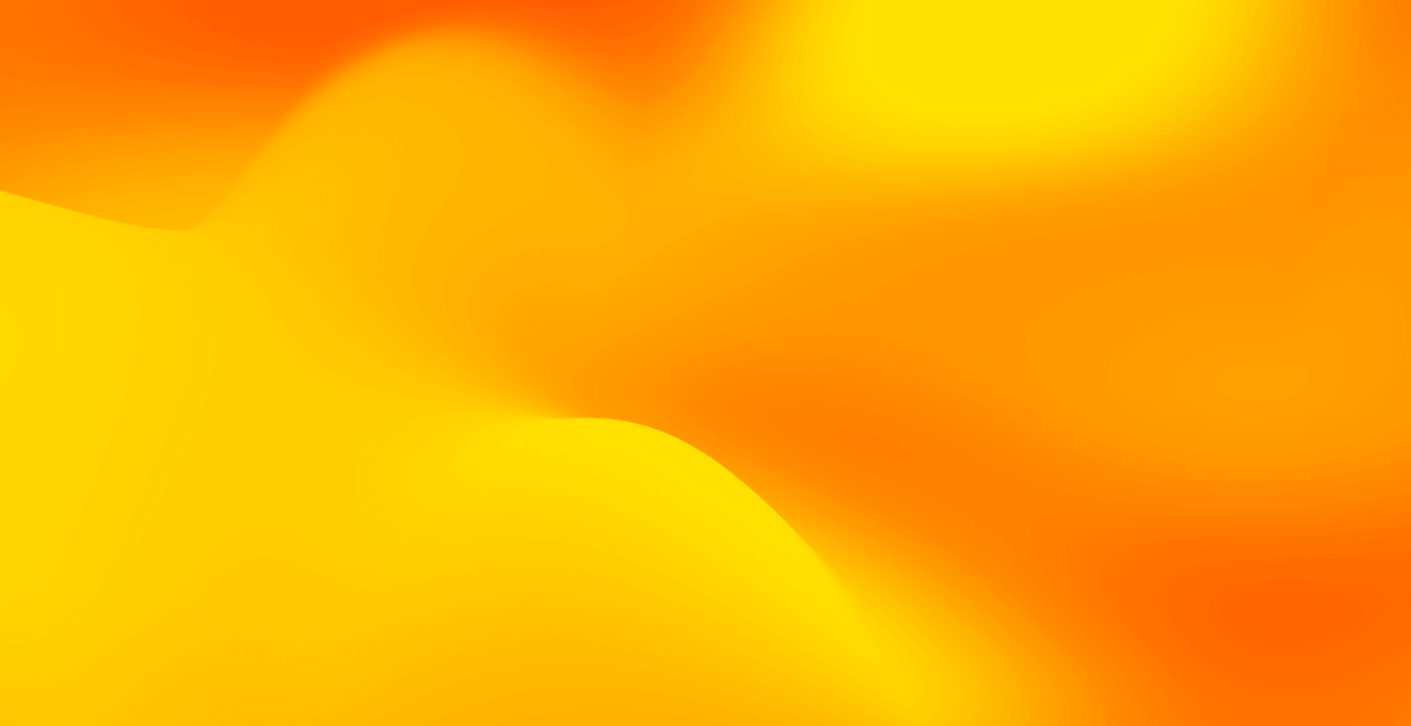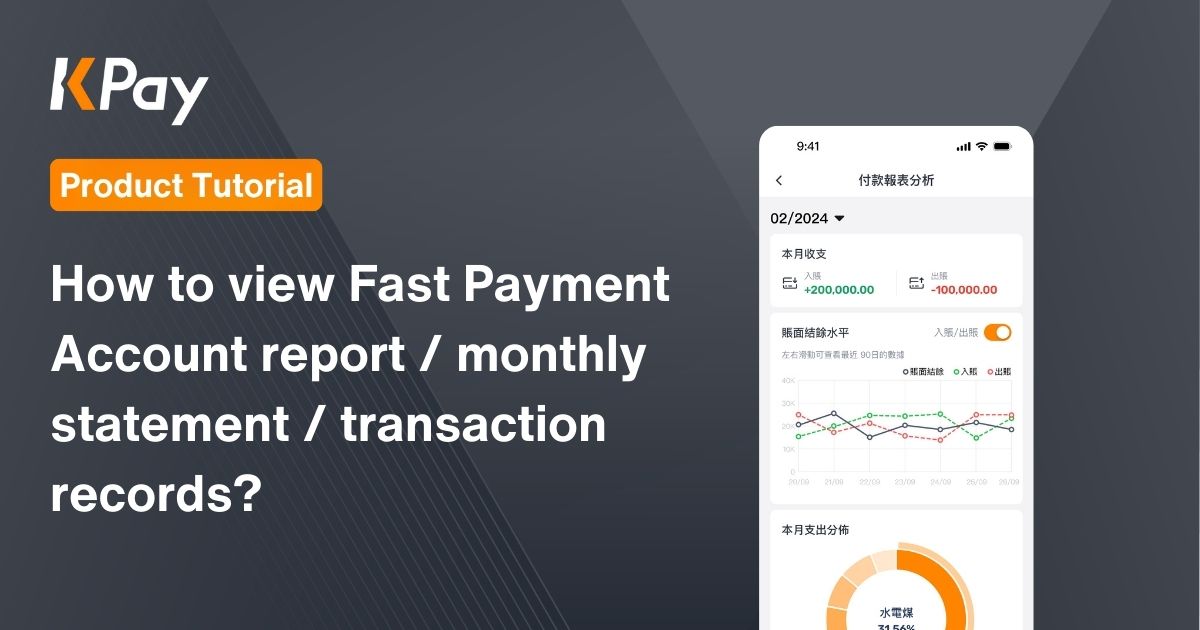
The Fast Payment Account provides you with detailed report analyses, helping you quickly grasp account transaction records and spending distribution. You can view detailed inflow and outflow records, trends, income and expenditure category distributions in the KPay App. Additionally, you can download various transaction records and monthly reports in spreadsheet format (.excel), CSV, or PDF files at any time, streamlining your annual auditing and tax filing processes.
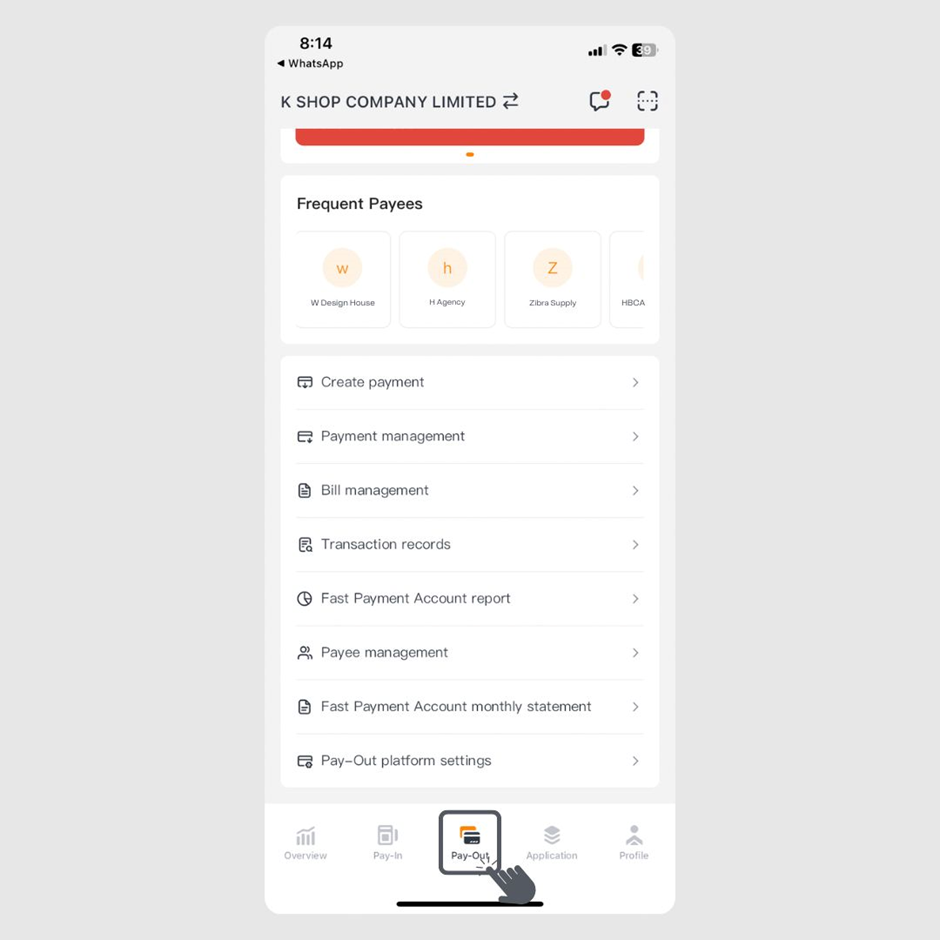
Step 1: Click on the "Pay-Out" page.
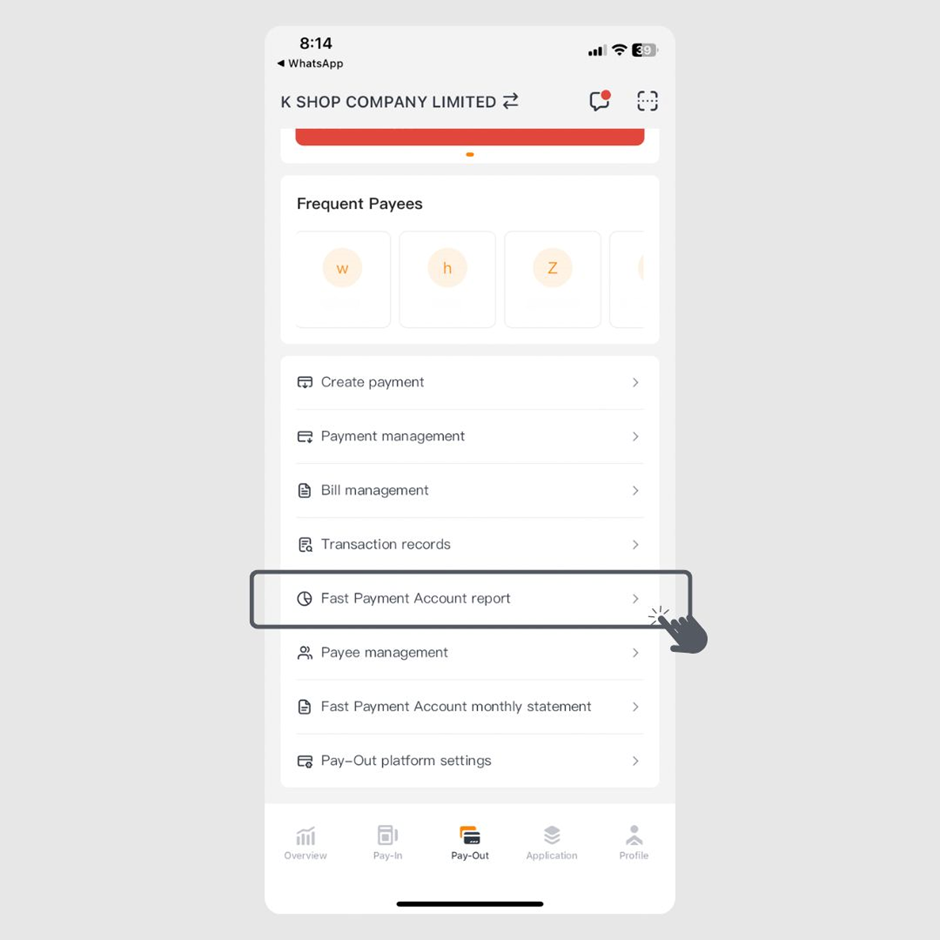
Step 2: Click on “Fast Payment Account report”
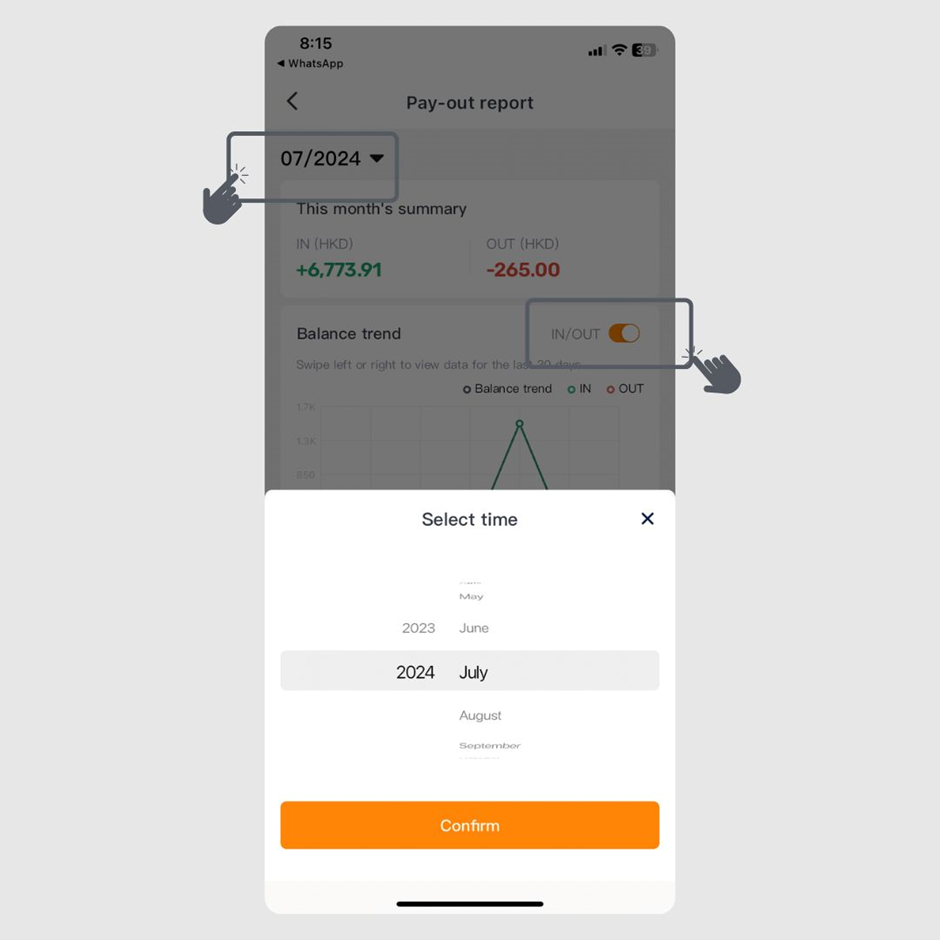
Step 3: You can search for report records for specific years and months, as well as choose to display inflow or outflow data.
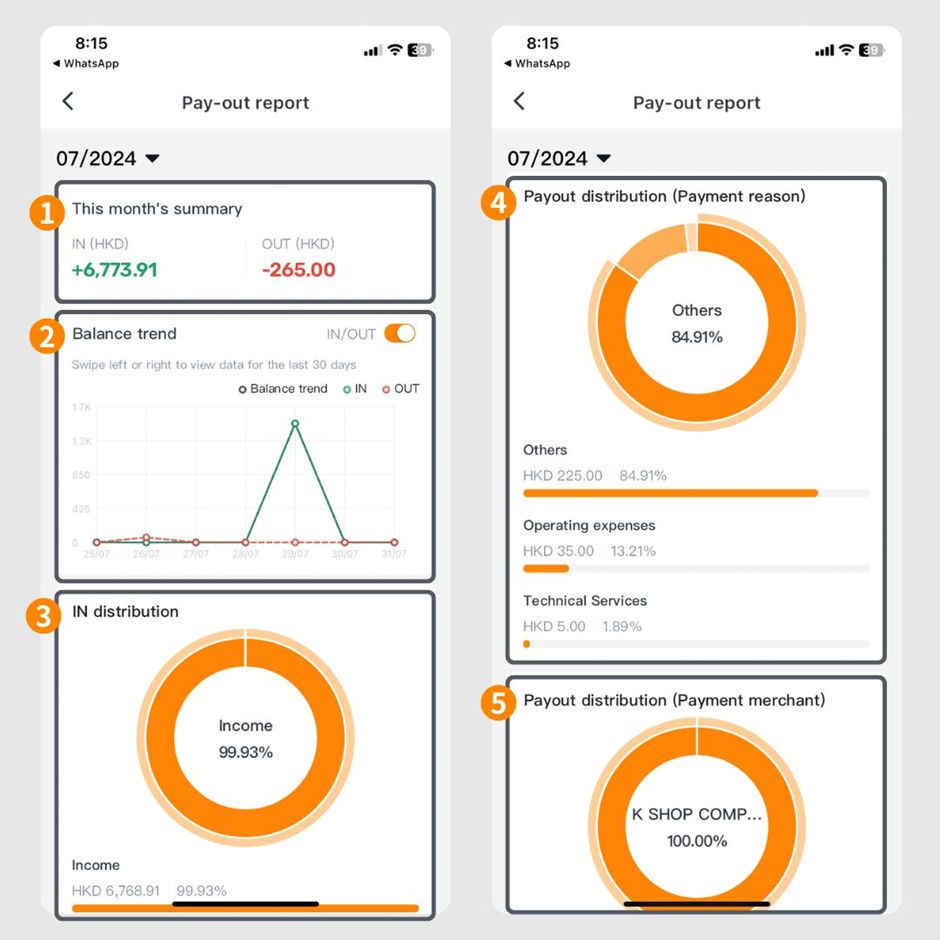
On the “Fast Payment Account report” page, you can view the following information:
- Total inflow and outflow for the current month
- Account balance trend
- Payin distribution
- Payout distribution of payment reasons
- Payout distribution of payment merchants
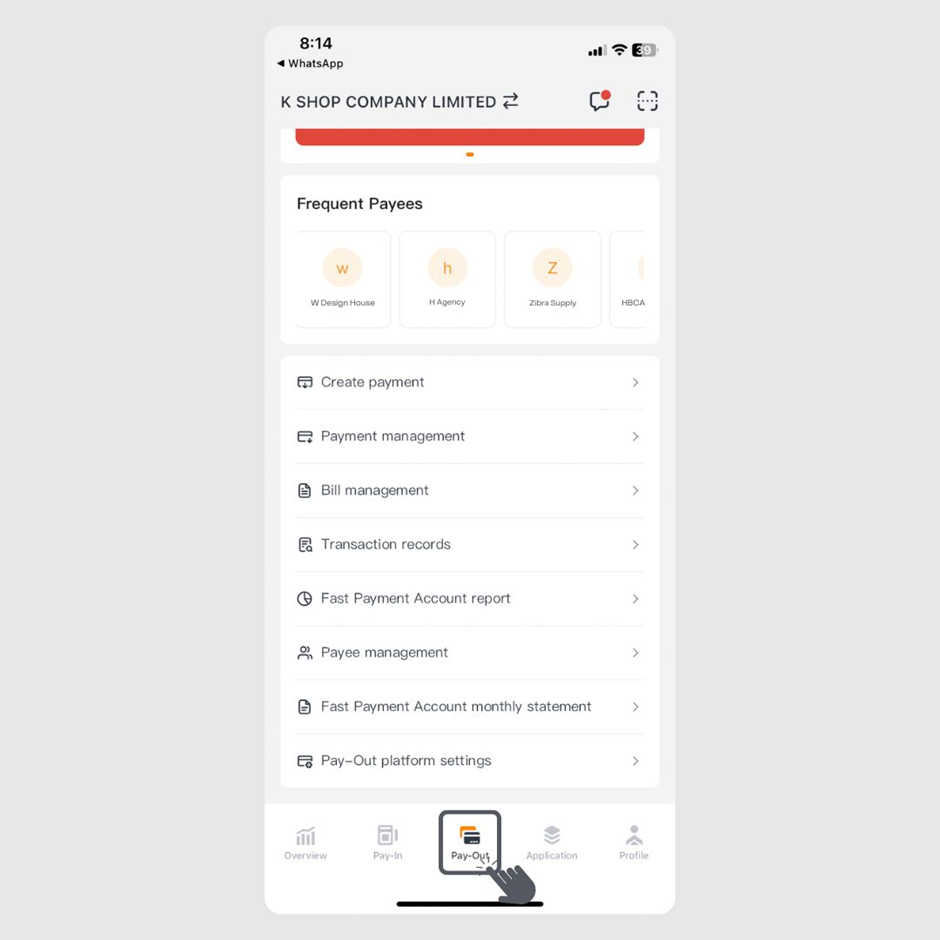
Step 1: Click on the "Pay-Out" page.
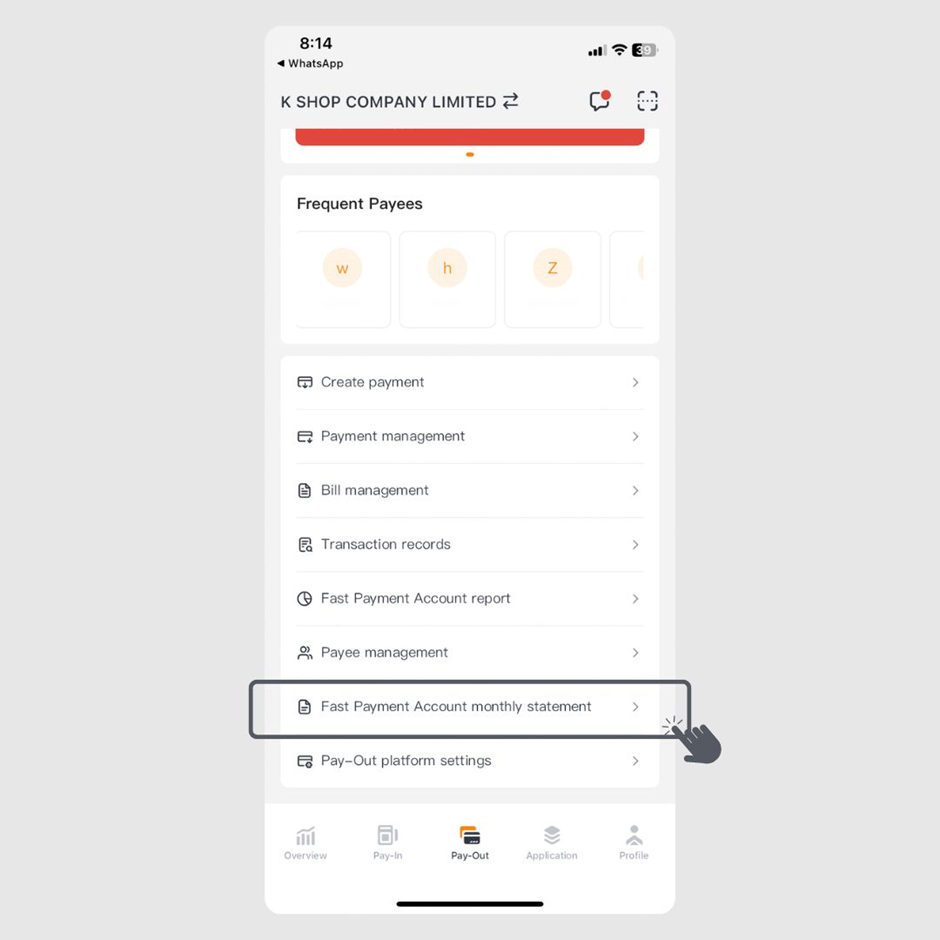
Step 2: Click on “Fast Payment Account monthly statement”
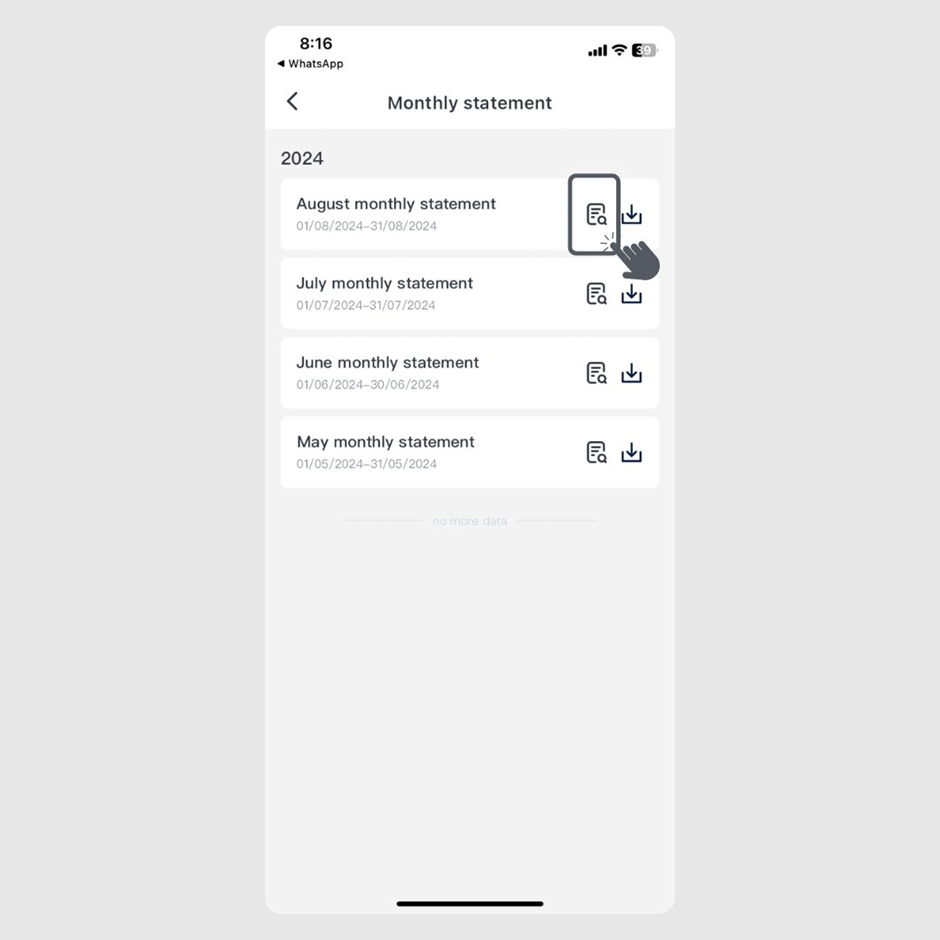
Step 3: Select the monthly statement for the desired month and click the left button to view the details of the statement. (Click the right button to download the monthly statement directly.)
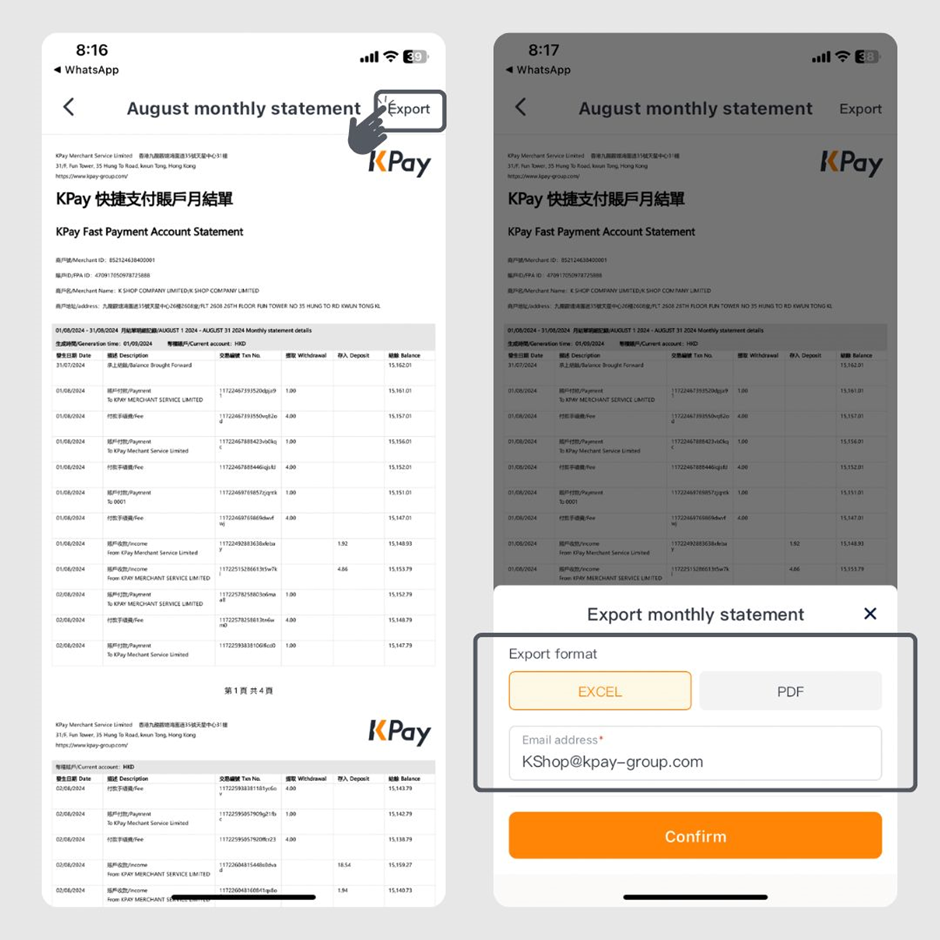
Step 4: Click "Export," choose the export format for the monthly statement, and enter your email address. The monthly statement will be sent to you via email.
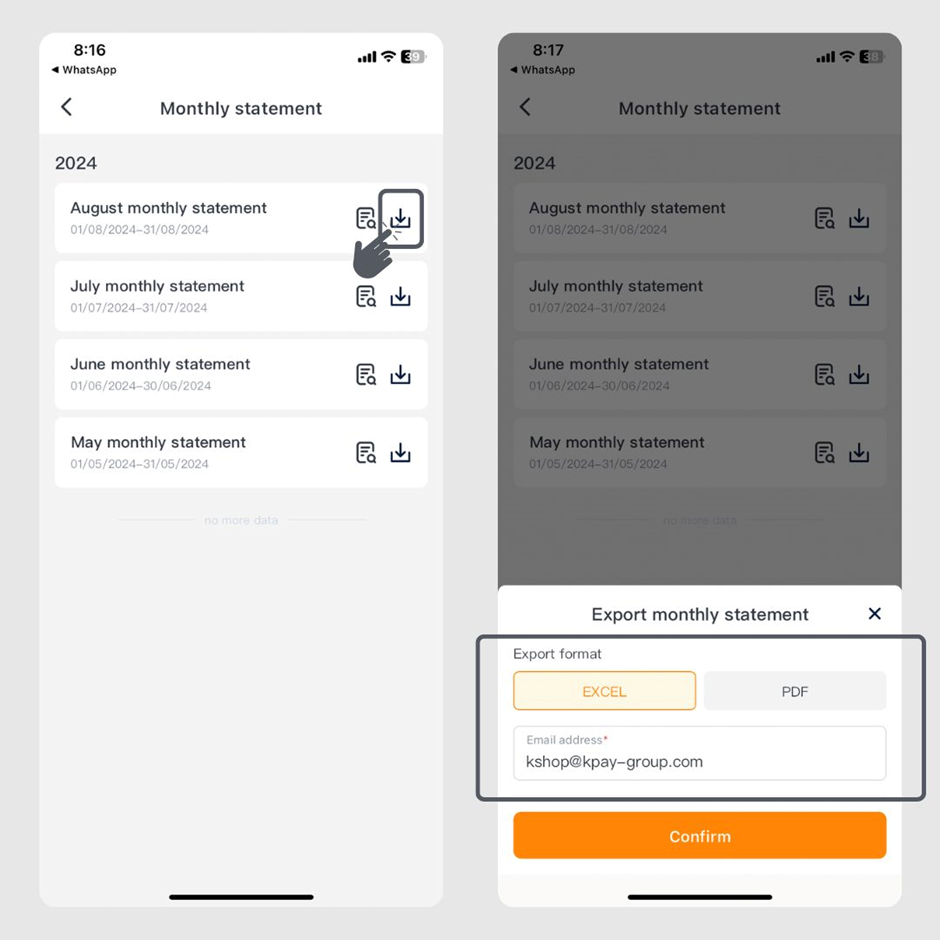
Step 5: You can also select the monthly statement for the desired month and click the right button to download it directly.
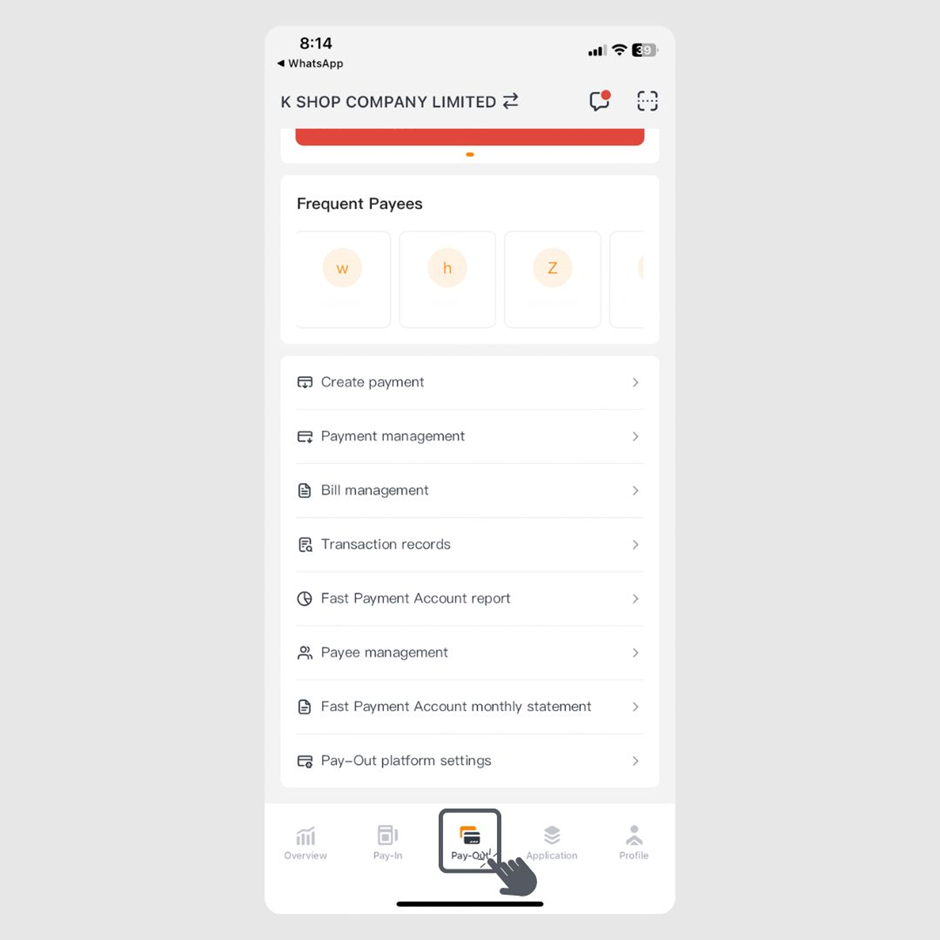
Step 1: Click on the "Pay-Out" page.
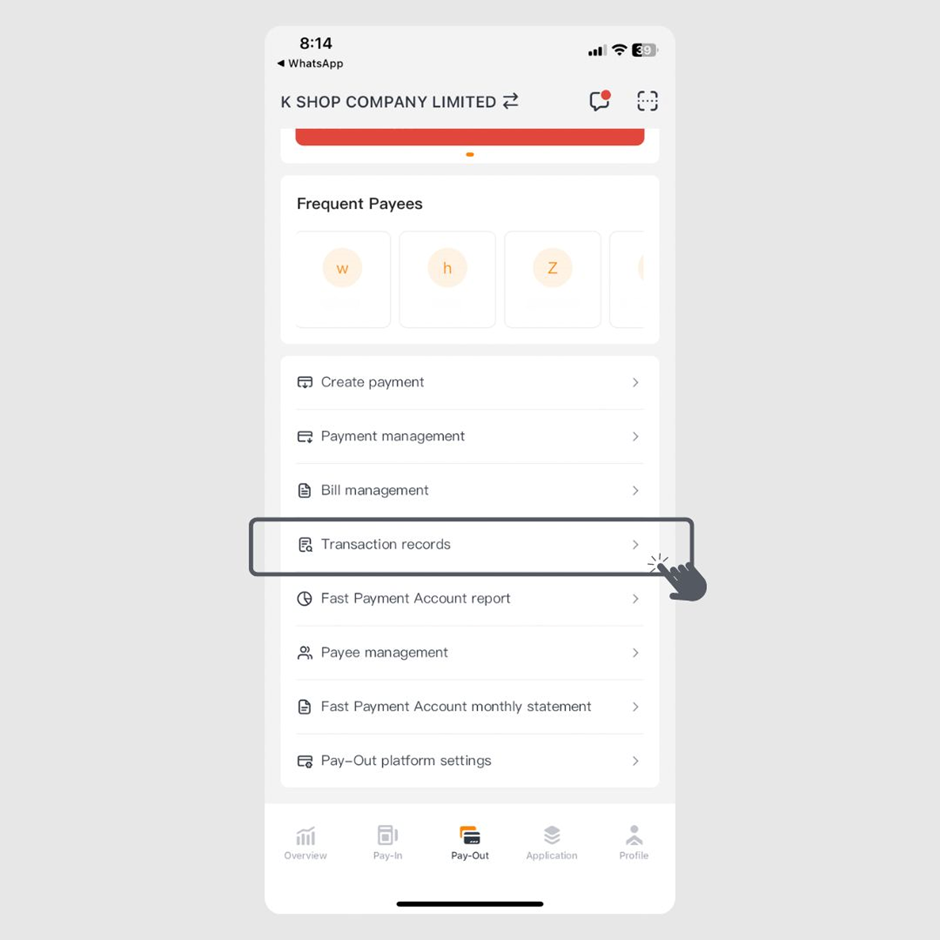
Step 2: Click on “Transaction records.”
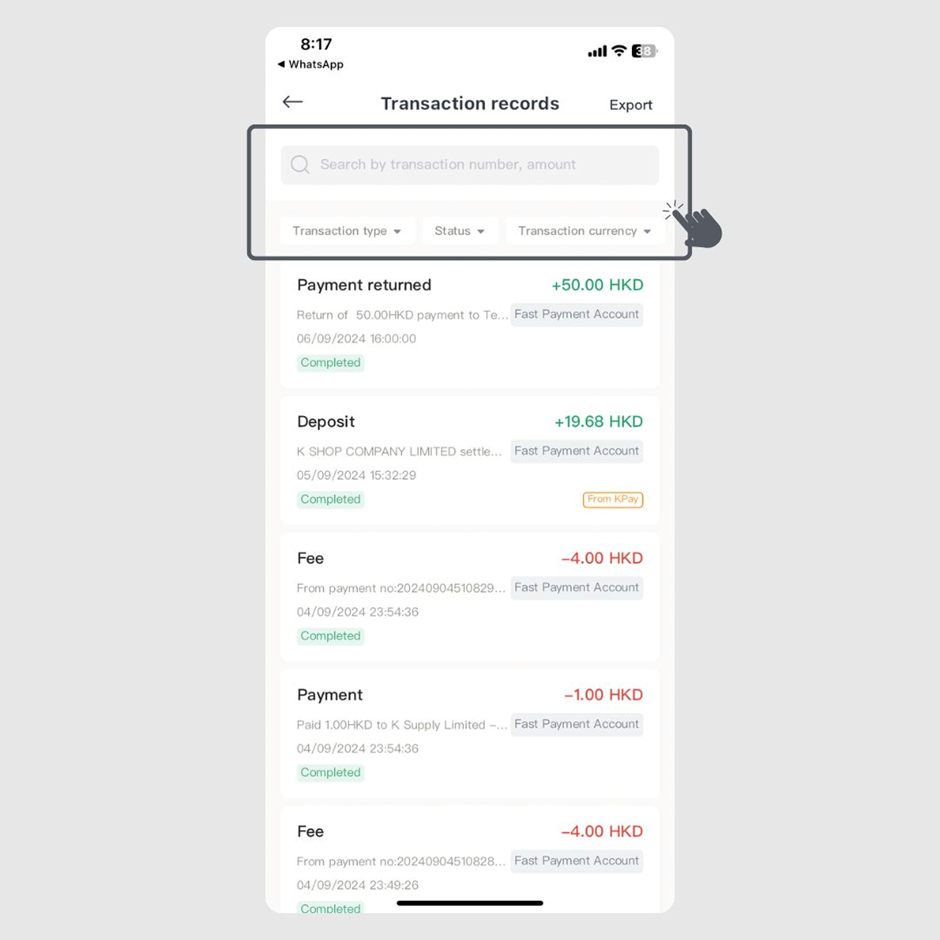
Step 3: You can enter the transaction number or amount in the search bar or use the filter settings to search for specific transaction records.

Step 4: Click "Export" and select the export format, payment date range, and email address, then click "Confirm" to receive the transaction records via email.
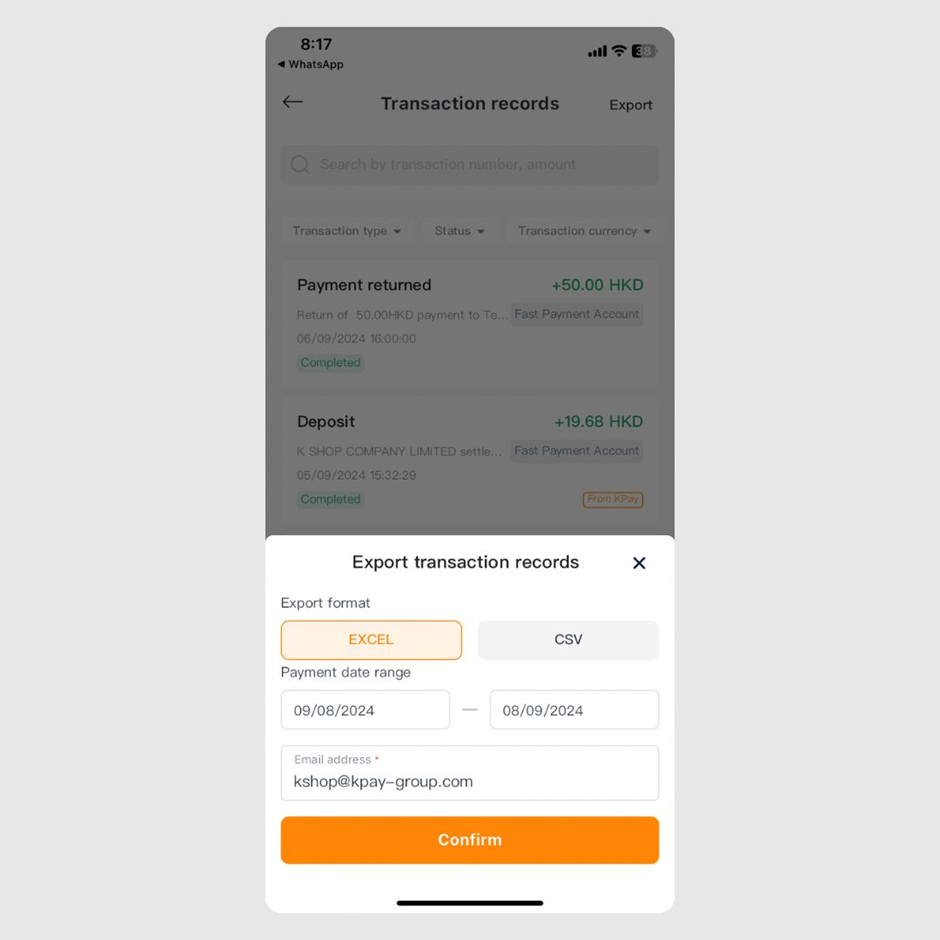
Step 5: Click on the specified transaction record to view the transaction details.
For any product-related inquiries, feel free to call our customer service team at 3706-7828 during office hours (Monday to Sunday, 10 AM-10 PM). We are here to help!